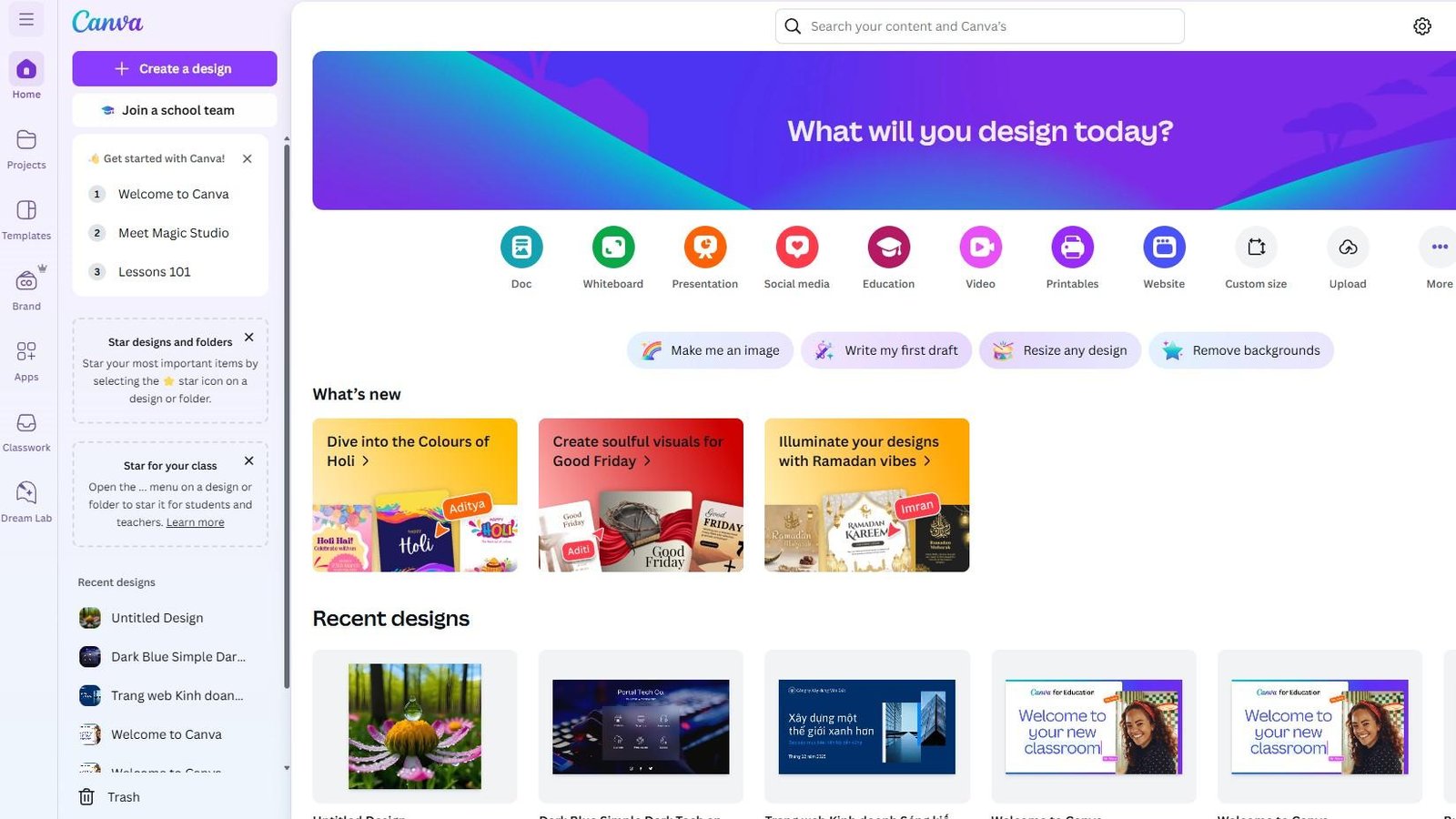This Canva review takes a deep dive into one of the most widely used graphic design software platforms—especially now that it’s infused with AI-powered tools under the Magic Studio suite. Whether you’re designing a social media post, creating a pitch deck, generating AI images, or building a full website, Canva promises to help you do it all—without needing a background in design.
In this guide, we’ll cover what Canva is, how well it actually works, what makes its new AI tools stand out, and whether it’s still worth it in 2025—for both free and Pro users.
This Canva review explores one of graphic design software’s most popular platforms—especially now that AI-powered capabilities are integrated into its suite of tools, with Magic Studio. Whether you’re sharpening your social media content, designing a pitch deck, producing AI images or developing a complete website, Canva pledges to get you there—all without a design degree.
In this Canva review, we’ll walk you through what Canva is, how well it really works, what makes its new AI tools different, and whether it’s still worth it in 2025—for free users and Pro users.
Canva Review: Key Insights
Key Features
- Magic Studio AI suite with text to image generation
- 250,000+ professional templates and designs
- Drag-and-drop editor with intuitive interface
- Magic eraser and background removal tools
- Brand kits for consistent branding across projects
- Magic write AI copywriting assistant
- Real-time collaboration and team sharing
- Video editor with beat sync and animations
- Social media scheduling and publishing
- Magic expand for extending image backgrounds
- Custom fonts and premium stock photos
- Magic switch for automatic resizing across platforms
Canva Pricing (as of 2025)
- Free Plan – $0/month
- Canva Pro – $14.99/month or $119.99/year
- Canva for Teams – Starts at $29.99/month (2 users)
- Canva for Education – Free for verified students and teachers
Canva Pros and Cons review
| What’s Good | What’s Not Good |
| User-friendly interface perfect for beginners | Limited customization for professional designers |
| Extensive template library (250,000+ designs) | Customer support lacks phone assistance |
| Powerful AI features through Magic Studio | Some AI tools require practice to master |
| Affordable pricing with robust free tier | Can feel restrictive for advanced users |
| Excellent collaboration features for teams | Professional features locked behind paid plans |
| Great for social media posts and presentations | Video editing capabilities are basic |
| Time-saving AI tools like Magic Write | Export options limited on free plan |
CuriousAIFive Rating: 4.4 out of 5
Now, let’s dive into this updated guide for everything you need to know—including what Canva is, who it’s best for, and how it stacks up against today’s top AI-powered design tools.
What Is Canva?
If you’re wondering what is Canva, the short answer is: it’s a beginner-friendly graphic design software you can use in your browser or on mobile. It lets you make everything from Instagram posts to presentations, resumes, and even websites—no design background needed.
Since it first launched in 2013 as a template too, Canva has grown into a visual-first content platform, embraced by makers, educators, marketers and whole teams. With the recent access to AI Magic Studio, Canva has truly emptied the creative arsenal by offering generative AI tools that can create text, images and entire presentations from a single prompt. Whether you’re creating a logo with the new Canva AI logo generator, touching up a photo with the new Canva AI photo editor, or crafting a blog introduction with the Magic Write, it’s clear that Canva doesn’t want to be only your typical drag-and-drop program any longer. Canva wants to be your go-to AI design assistant—and for the most part, it is.
Canva Key Features Review
Let’s pull back the curtain and peek at its standout features that truly set it apart, thus making this a comprehensive Canva review in terms of capabilities.
Canva Magic Studio AI Suite
Magic Studio is arguably Canva’s biggest play yet, combining multiple AI tools under a bigger, more complete suite. These are not gimmicky features, these are real world tools that literally FAST TRACK your design process. Magic Design is your ultimate superpower AI design assistant that creates stunning designs in just seconds. You upload a design brief, or even an image you want a design created based on and it automatically generates hundreds of design variations customized to your needs.
Magic Write AI Copywriting
Looking for creative Instagram photo caption ideas? Need help with what to include in your presentation? By continuously generating brand-appropriate text, Magic Write will help you save time and create better designs. It’s especially helpful for social media manager swamped by a dozen other accounts.
Canva Text to Image Generation
The Canva AI image generator generates customized images based on text prompts. Unlike other generic AI art generators, it’s optimized for real commercial design work, like mockups, backgrounds and illustrations that match your product and your designs.
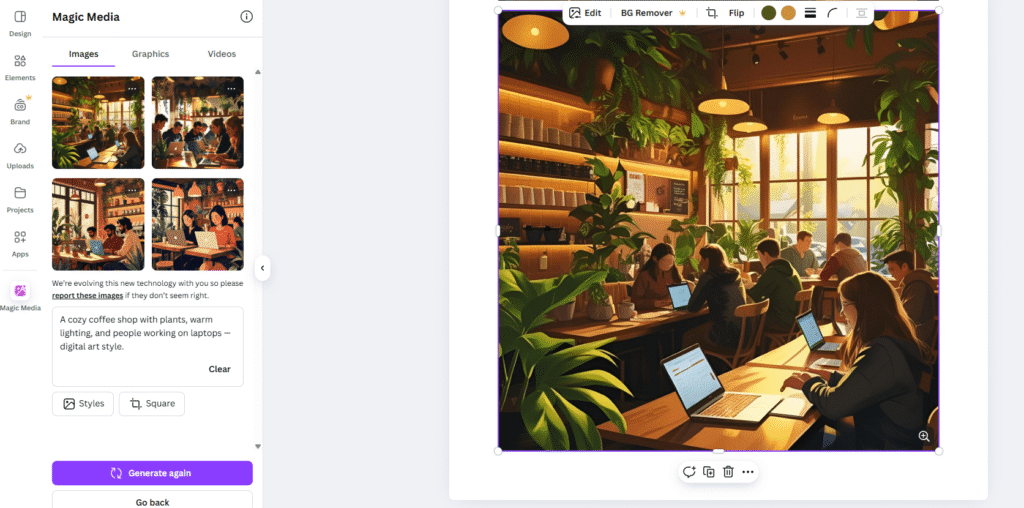
Advanced Photo Editing Tools
Magic Eraser allows you to remove any unwanted objects, people, or blemishes from your photos with stunning accuracy. Based on user feedback, it does great for object removals, but fails in more complicated scenes. The Canva AI photo editor does the job for you by removing background in just one click, but the results may differ especially when working with hair or complex edges. Magic Expand intelligently extends image backgrounds. This addresses one of the biggest issues on the platform—to have an amazing picture that work for the size of your canvas.
Canva Brand Kit Integration
Canva allows you build brand kits to store your colors, logos, and fonts. The AI takes all of these elements into consideration when generating designs, letting your branding shine through every Magic Studio creation.
Magic Switch for Multi-Platform Design
Resize designs instantly for different platform’s requirements. Create one instagram post, and with a click it can automatically generate short-form versions for Facebook, Twitter and LinkedIn. This provides a huge timesaving for social media managers who are managing multiple platforms.
Canva User Experience Review
The major aspect of this Canva review was the user interface, which was very intuitive and responsive consistently. Whether it’s your first page or your fiftieth, I love how the bright, clean design lures you in and keeps you turning the pages through the compelling content. It’s very user-friendly and the majority of users will figure it out instantly. Whether you’re creating new designs from scratch, searching for templates, customizing fonts, or exporting a design, all of these are laid out in a logical manner that’s very easy to locate. Unlike other design tools, you won’t have to spend hours sifting through complicated features or searching for tutorials. Everything simply functions how you expect it to.
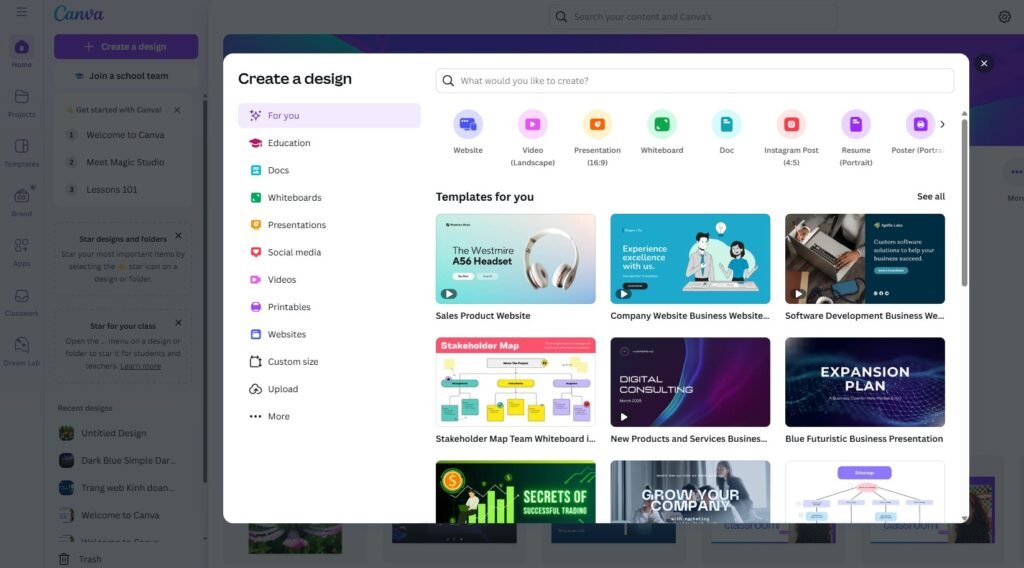
Want to change the layout? Just drag it. Want to try a different image? Click and swap. Adding text, adjusting fonts, and applying effects feels more like playing than working.
On mobile, the Canva app is equally powerful. Whether you’re doing a social media post or updating a presentation while traveling, the app covers almost all essential features.
What’s most impressive is the Magic Studio. You put in a few words of your inspiration, and poof, you have a complete structured format, caption, photo or even a short video script. It’s not flawless, but man, it’s sweet and it will get you 80% of the way there in a matter of seconds.
Canva vs Competitors : How Does It Stack Up?
Let’s see how Canva stacks up against other design tools:
Canva vs. Adobe Express review
For ease of use and AI features, Canva comes out on top. Its easy drag-and-drop interface, huge customizable template library, and new Magic Studio AI tools (including Magic Write and Text to Image) make it perfect for anyone creating content on the fly. Adobe Express is much more appropriate for those who are familiar with Adobe’s ecosystem. It provides powerful integration with Photoshop and Lightroom, which makes it far more attractive to photographers and other creative professionals looking for light, mobile editing capabilities.
Though Adobe Express is often praised for its rich features, it can feel a bit clunky next to Canva, especially for beginners. It is missing some of Canva’s more advanced collaboration tools, such as real-time editing and brand kits. If you’re looking for better design recommendations, simpler social media templates, and higher design automation through artificial intelligence, then Canva is the better all-in-one option. If you are already heavily invested in the Adobe ecosystem, Express will be a more comfortable feel.
Canva vs. VistaCreate review
Both Canva and VistaCreate help users who need quick and easy social media graphics, presentations and ads made on the fly without a designer. Canva continues to stand out with its AI-powered abilities—such as Magic Design, AI voiceover, Magic Switch—that empower users to create quick, engaging, adaptable content for any platform. It’s the perfect option if you’re looking for more dynamic, livelier designs, particularly for educators and collaborative teams.
VistaCreate focuses more on animated content. That makes it especially valuable for marketers creating video ad campaigns, or marketers who want dynamic creative visuals automatically generated for Facebook or Instagram. VistaCreate has good templates and animation presets, it falls short of Canva’s all-around versatility and AI depth. Its template library is smaller, and its collaborative features are more limited.
If you need to create a lot of dynamic, varied, quick-paced, multi-format content creation—particularly if you have an in-house team, then you should go for Canva. For creating animated, attention-grabbing promo posts, VistaCreate is a great-value, powerful option.
Canva vs. Figma review
Canva is designed for marketing teams, content creators, and non-technical folks who need to whip up something more polished without going through a technical process. Figma was built for the product designer, product teams, UI / UX teams, developer workflow that craves pixel-perfect control and real-time, interactive prototyping.
Where Canva is simple to use for designing a presentation, video or Instagram post, Figma is designed for designing interfaces—for websites and apps. It enables cutting-edge practices such as vector editing, components systems, and developer handoff. Canva doesn’t offer that precision control. Rather it compensates with ease of use, speed, and AI. If you’re mainly creating content for social media, content marketing or driving brand value, Canva Pro gives you all that you’d need. If you’re working in software or digital product design, Figma’s the way to go, especially when it comes to collaboration with engineers or simply creating interactive designs from the ground up. Check out our Figma review for more details.
Canva Pricing Review– Free vs Pro
So, is Canva free? Yes—and its free version is one of the most generous out there. You get thousands of templates, access to the drag-and-drop editor, basic photo and video tools, and even some AI features like Magic Write.
Yes—and its free version is one of the most generous, if not the most. You receive thousands of templates, use of the drag-and-drop editor, basic photo and video tools, and even some AI features, including Magic Write.
If you upgrade to Canva Pro ($14.99/month), you unlock:
- Magic Resize and Magic Switch
- Background remover and advanced photo editing
- Access to 100+ million stock assets
- Brand Kit and premium templates
- Priority support and premium export options
For teams, Canva for Teams is available for $29.99/month where 2 users can access. Also, Canva for Education is free for verified education staff & students.
Considering all that’s been covered so far in this Canva review, the Pro plan seems like a no-brainer for serious visual content creators. Begin with Free to experiment, then upgrade to Pro or Teams as your needs change. Canva’s plans are flexible and scale with you, so you never pay for more than you need.
Who Should Use Canva?
Canva is ideal for:
Social Media Managers
If you need to produce a post a day, Canva is gonna be key. Automatically resize designs with Magic Resize, maintain brand consistency with Brand Kits, and schedule content to Instagram, LinkedIn, or Pinterest. There is no need to toggle between applications.
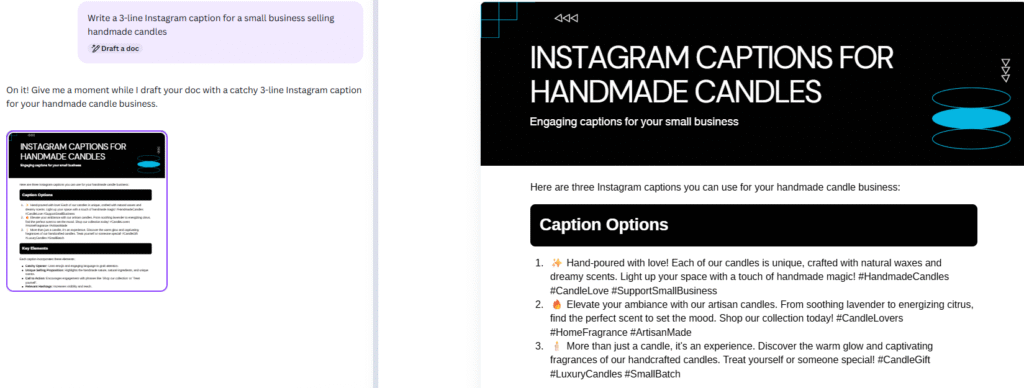
Students and Teachers
With Canva for Education, students can design stunning reports, posters and presentations, while teachers receive access to templates, lesson plans and collaboration features. It’s practical and budget-friendly as it is free for verified educators and schools.
Small Business Owners
In a hurry and need a logo, flyer or Facebook ad? Canva Pro provides plug-and-play templates and an AI-powered logo generator that can get you looking like a visual professional, no design hire required. Perfect for anyone who is building their brand identity from the ground.
Content Creators & YouTubers
Canva’s video editor is surprisingly powerful and intuitive. You can create an intro, social media clips, thumbnails, or even a short-form reel—with Beat Sync and AI voiceover to simplify content creation. It’s perfect for creative professionals that demand quick, sophisticated tools.
Freelancers & Solopreneurs
Whether you’re pitching new clients, developing your creative portfolio or creating client visuals, Canva Professional keeps you on-brand with integrated Brand Kits and simple export options. You can work directly with clients in the app.
Non-Designers in a Design Role
Not all of the people who work in marketing and design admin are designers, and that’s totally fine. With a drag-and-drop interface and magic AI features like text and color suggestions, Canva lets you create polished, eye-catching visuals without the steep learning curve of Adobe tools.
Who Shouldn’t Use Canva?
Canva is not ideal for you if :
- You require pixel-perfect control or work in print design (e.g brochures, magazines, etc.)
- You want to own your design source files and to be able to work offline.
- You’re doing an advanced edge photo manipulation, animation, or 3D rendering
- You design brand assets that need full vector flexibility.
- You work in a regulated industry where licensing, copyright and asset rights need to be closely controlled.
Canva is powerful, but it’s not a replacement for Adobe Creative Suite if you live in InDesign or After Effects daily. Still, for everyday design needs, this Canva review makes it clear that its limitations are only deal-breakers for a very specific type of user.
Frequently Asked Questions About Canva
Q: What is Canva used for?
A: Canva is a graphic design tool for making social media graphics, posters, documents, videos, logos, presentations — really any visual content — primarily by non-designers.
Q: Is Canva free to use?
A: Yes. The free version gives you access to templates, the core editor, basic stock assets and a limited set of AI tools. What’s included in Magic Studio Pro Pro unlocks the full, creative Magic Studio suite.
Q: Does Canva have AI tools?
A: Yes. Canva’s new AI-powered tools—Magic Write, Magic Design, and a text to image generator, among others—fall under the Magic Studio umbrella.
Q: Is Canva good for video editing?
A: Yes, but primarily the basic video tasks. You can cut up recordings, add transitions, synchronize with music, and export social media ready recordings in the blink of an eye.
Q: Is Canva good for presentations?
A: Absolutely. You can create a slide deck completely from scratch, or can use Magic Design for generating one for you based on a handful of keywords.
Q: Does Canva support collaboration?
A: Yes. Canva allows you to add team members to collaborate, share, comment, or even edit designs in real-time. This is perfect for agencies and clients.
Final Verdict: My take on Canva after this review
To wrap up this Canva review, Canva was blowing me away even before the generative AI revolution started reshaping design. But now after the introduction of AI features, it on a new high for me. Now, designing feels effortless. The Magic Studio of features saves time and make regular non-designers look like pros.
Would I say it’s perfect. Of course not. It’s not designed for the kind of professionals who would really need the full control or advanced functionality. But its an all-in-one solution of visual content for most of the users.
Use Canva if: you want to design quickly without a learning curve.
Don’t use Canva if: you need advanced design tools, pixel-level control, or features tailored for professional graphic designers.