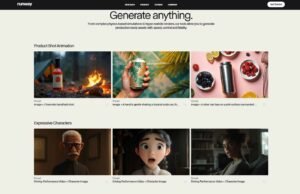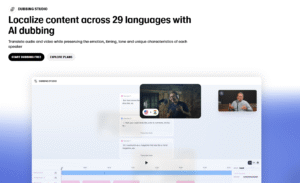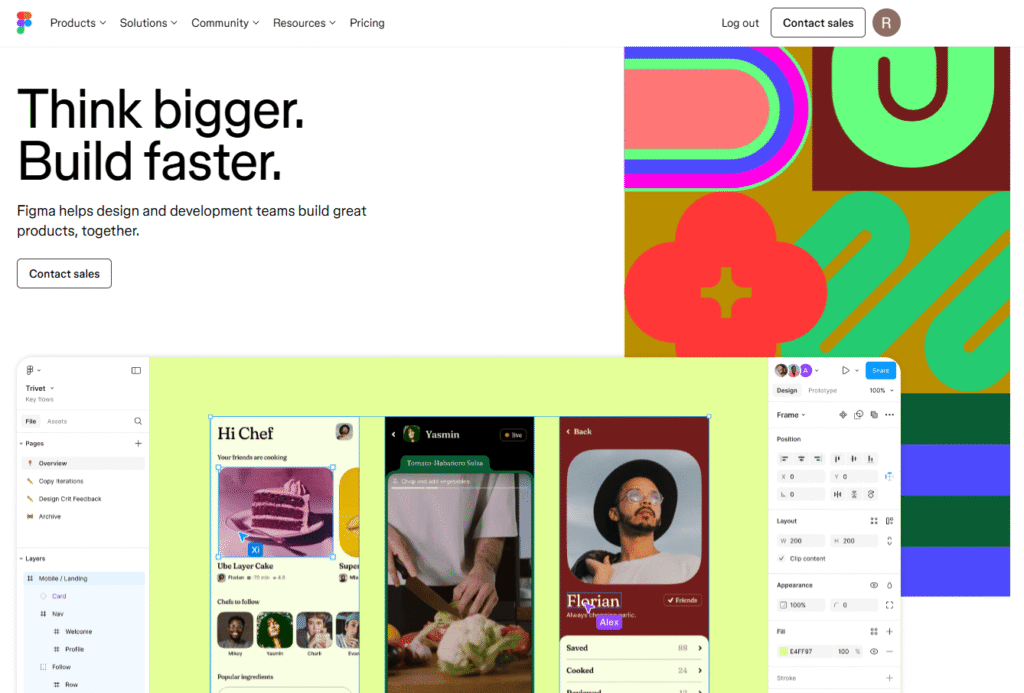
In this Figma review, we’ll take a look at a tool that’s changed the face of the digital design industry. Creating user interfaces has transformed rapidly over the years, transitioning into a collaborative work-space from a solo desktop space, and Figma was a catalyst for this change. Figma has utterly fathomed our concept of design teams and designers putting ideas into motion, but what is a Figma anyways? Ultimately, is it all that it is cracked up to be or the ‘ultimate’ designing tool? This all-inclusive Figma review article is your ultimate resource.
Figma Review: Key Insights
For those who need the essentials fast, here’s a quick look at Figma’s core offerings:
Top Features
- Real-time collaborative editing
- Robust UI design and prototyping capabilities
- Extensive Figma Community resources and plugins
- Version history and design system management
- Accessible from any web browser or dedicated Figma desktop app
Pricing Summary
- Free Plan Available
- Other Plans range: $3 to $90(details on pricing section)
Figma offers a generous free plan. Paid plans, tailored for individuals and teams, start from approximately $3/month for basic collaboration seats and up to $16/month for full design capabilities on a monthly basis under their Professional plan. Larger organizations have higher-tier annual options. Figma pricing is flexible to fit various needs.
| Pros | Cons |
| Exceptional real-time collaboration | Potential security concerns due to cloud-based nature |
| User-friendly and intuitive interface | Limited offline capabilities, reliant on internet connection |
| Wide range of powerful features & plugins | Performance may lag with very large or complex design files |
| Cloud-based access from anywhere | Learning curve for users accustomed to different traditional tools |
| Generous free tier makes it highly accessible | Separate licensing for Dev Mode adds complexity and cost |
| Excellent for streamlined product design & handoff |
CuriousAIFive Rating: 4.3 out of 5
Now, let’s dive into this comprehensive Figma review for everything you need to know about Figma—including what is Figma, its standout features, its user experience, and how it truly stacks up against today’s top designing tools.
What is Figma?
At its core, Figma is a cloud-based user UI design and prototyping application that has transformed how designers, developers and designers, and design teams interact, coordinate, and collaborate together. Unlike traditional graphic design software applications that require downloads, licenses, and all the painstaking efforts of file sharing, Figma works directly in your web browser. Yes, you can create, share, and collaborate on design files anywhere with an internet connection.
If you think of it like Google Docs for design; multiple team members can open the same design file at the same time, seeing each other’s cursors or edits live and in real-time collaborative fashions. The ability to simultaneously collaborate on user interfaces by multiple team members made Figma an invaluable designing tool for today’s product designer and UX design workflows and ecosystems. Figma emphasizes not only the identity of the brand, visual aesthetics, and user journey, but all efficiency and lack of transparency at all levels of the design process; in other words, if you’re asking yourself “what is Figma used for?” it is fundamentally about efficiently simplifying and expediting complex design projects through teamwork.
Figma Key Features Review
When you dig into a proper Figma review, you quickly realize its power comes from features that cover every part of the design process. Here’s what makes this designing tool worth talking about:
Real-Time Collaboration
This is honestly Figma’s killer feature. Picture this: multiple designers, a product manager, and a developer all looking at and editing the same design file simultaneously. You see their cursors, what they’re selecting, and their changes as they happen. No more endless email chains, version control nightmares, or awkward screen-sharing sessions. It’s pretty magical, honestly. For design teams spread across different time zones, or even just different floors, this real-time collaborative environment is a game changer.
Powerful Vector Graphics Editor
Figma gives you a full vector graphics editor right in your browser. You can create and tweak vector shapes, paths, and text with precision. Unlike raster images that get pixelated when you scale them, Figma’s vector tools keep your designs crisp and scalable. Perfect for everything from tiny icons to full user interfaces. This solid foundation in vector editing is crucial for serious UI design work.
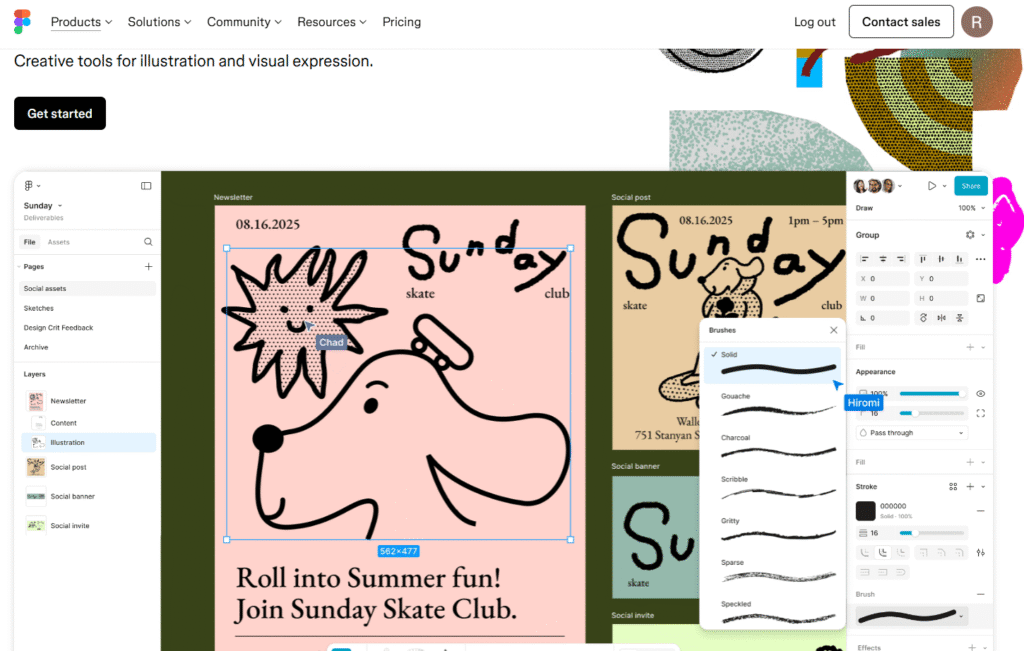
Intuitive Prototyping
Bringing static designs to life is surprisingly easy in Figma. The prototyping features let you quickly create interactive flows, link screens together, add animations, and define how users interact with your designs. This means you can simulate the user journey right inside Figma, making user testing and stakeholder presentations much smoother before you build anything. And yes, if you’re wondering if you can change the prototype color in Figma – absolutely! You have complete control over all the visual details.
Figma Community, Plugins, and Integrations
Figma’s strength goes way beyond its built-in tools thanks to its active ecosystem. The Figma community is packed with user-created templates, UI kits, and inspiration. Plus, Figma supports tons of plugins and integrations, letting you automate tedious tasks, improve your workflow, connect with other tools (like project management software), and extend capabilities far beyond the core features. This ecosystem really transforms it into a versatile designing tool.
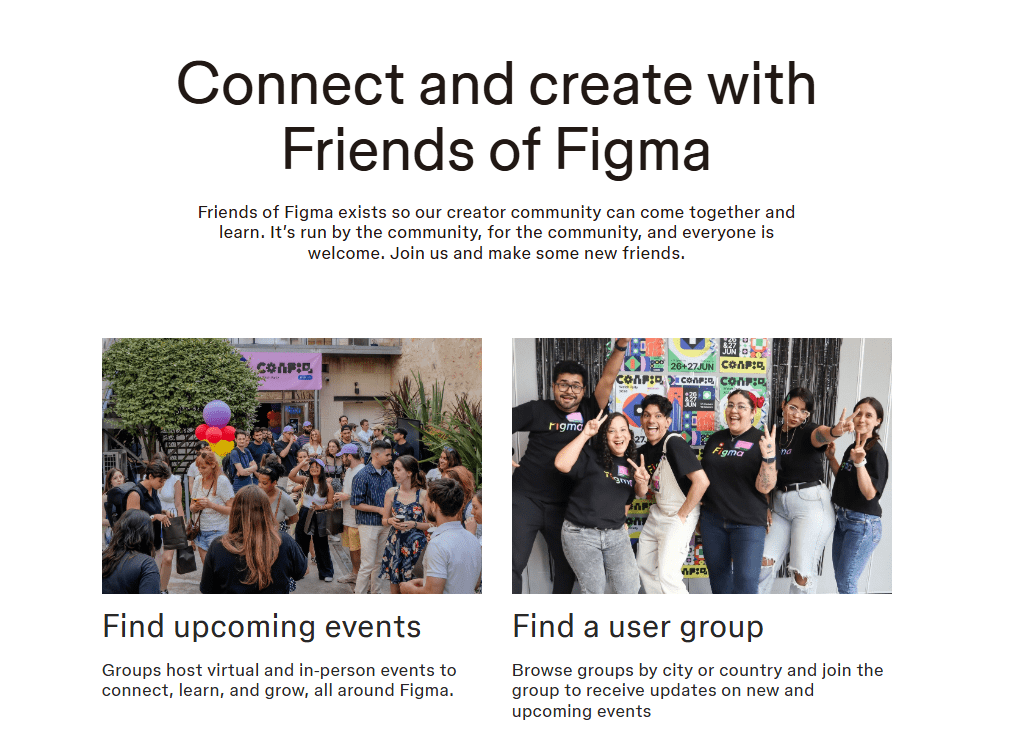
Auto Layout for Responsive Design
This feature is legitimately impressive. Auto Layout lets you create dynamic frames and components that automatically adjust their size and position when content changes. This is incredibly valuable for responsive design, as elements reflow and resize intelligently when you add text, change font size, or scale a frame. It speeds up the design process significantly and ensures your designs look great across different screen sizes without constant manual tweaking.
Components and Styles for Consistency
Figma truly excels at building and managing design systems. For instance, its component and style management features ensure consistency across all your design files. This means you can easily create reusable components (like buttons, navigation bars, or input fields) and define styles for colors, typography, and effects. What’s more, any change you make to a master component or style automatically updates everywhere it’s used throughout your project. Ultimately, this allows for incredibly efficient and consistent product design at scale.
Seamless Asset Exporting and Version Control
For smooth handoffs to developers, Figma provides excellent tools for exporting assets in various formats (SVG, PNG, JPG). Developers can inspect designs and grab code snippets directly from “Dev Mode” (though recent pricing changes apply to this). The robust version control automatically tracks changes, letting you review design iterations, revert to previous versions of design files, and manage complex design processes confidently without losing work.
Figma User Experience Review
Beyond the impressive feature list, the real test of any designing tool is how it actually feels to use. In this Figma review, I want to discuss the daily experience.
When you reach the Figma login screen, you see an interface that is clean and easy to use. For newcomers, getting started is smooth. The browser-based nature means you can access your work instantly from any computer – whether it’s the Figma desktop app on your main machine or just a browser tab on someone else’s laptop. No installations, no waiting for updates, just open and start working. This cloud-first approach is genuinely revolutionary for accessibility.
Both designers and developers praise its ease of use compared to older, clunkier desktop-only software. Creating new design files or opening existing ones is straightforward. The canvas gives you infinite space to brainstorm, organize, and create.
What’s particularly impressive from a user perspective is the responsiveness. Even when working with complex user interfaces or multiple collaborators, performance stays snappy. You don’t hit frustrating lag very often, which is critical when you’re in a creative flow.
File organization is well-handled, allowing logical project structuring. Sharing with different permission levels makes teamwork smooth. While the tools are powerful, they’re logically grouped, and shortcuts are easy to learn. Anyone familiar with modern digital tools can pick up Figma quickly. Those coming from older, less integrated tools might need a slight adjustment period, but the benefits of real time collaborative work make any learning curve worthwhile. The feedback tools, like canvas comments, foster direct communication too, which is invaluable for any design team, a key takeaway from this Figma review.
Figma vs. its alternatives in 2025 review
In the world of UI design and UX design, Figma stands shoulder-to-shoulder with some strong contenders. This Figma review provides a concise comparison to help you choose the best tool. Here’s how it compares to other popular designing tools in the market:
Figma vs. Canva
While both are design tools, they serve completely different purposes and audiences. Canva is super user friendly and for individuals or businesses that need quick, template based designs for social media, marketing materials or presentations. So, it’s great for non designers or those who need quick results. Figma is a professional grade design tool for complex UI design, UX design and interactive prototyping. It has deep control over every pixel and is designed for real time collaborative product design by professional design teams. They complement each other but aren’t direct competitors for professional interface design work. Check out our Canva review for more details.
Figma vs. Sketch
For many years, Sketch was considered the gold standard for interface design, especially for macOS users. It’s a powerful desktop application, but its macOS-only nature and reliance on plugins for true real-time collaborative features were limitations. Figma, on the other hand, is entirely cloud-based and platform-agnostic, meaning you can access your design files from any operating system with a web browser or its Figma desktop app. This cross-platform accessibility and native, seamless collaboration proved to be a significant advantage, leading many professional design teams to migrate from Sketch to Figma for a more integrated and flexible workflow.
Figma vs. Adobe XD
Adobe XD sits in the Creative Cloud family and does a decent job with UI design and prototyping. If you’re already deep in the Adobe ecosystem, XD plays nice with Photoshop and Illustrator. But here’s what I’ve noticed after using both: Figma’s collaboration feels way more natural and doesn’t have those annoying sync hiccups that XD sometimes throws at you. When my team is all working on the same file, Figma just handles it better – everything feels more responsive. Plus, Adobe recently put XD into maintenance mode which means they’re not really developing it anymore. That’s not exactly reassuring if you’re planning your design workflow for the long term.
What really sets Figma apart is how it combines being accessible from anywhere with genuinely powerful features and collaboration that actually works smoothly.
Figma Pricing Review: Is Figma Free?
When considering a Figma review, understanding its cost is key. The good news is, is Figma free? Yes, for individuals and small projects, Figma offers a robust free tier with unlimited draft files and essential tools. It’s also free for students and educators, and all plans include free viewer/commenter seats.
For professional design teams, Figma offers paid plans with specialized “seat” types for different roles:
- Collab Seat: For basic viewing, commenting, and brainstorming.
- Dev Seat: For developers to inspect designs and extract code using “Dev Mode.”
- Full Seat: Grants complete access to all design, prototyping, and design system creation tools.
Here’s a concise overview of the main plans and their approximate monthly costs (billed annually for paid tiers for simplicity):
| Plan | Collab Seat | Dev Seat | Full Seat | Key Benefits |
| Starter | Free | N/A | Free | Unlimited drafts, core design/brainstorming. |
| Professional | ~$3 | ~$12 | ~$16 | Unlimited files, team libraries, advanced proto. |
| Organization | ~$5 | ~$25 | ~$55 | Centralized team management, private plugins. |
| Enterprise | ~$5 | ~$35 | ~$90 | Advanced security, custom workspaces, scaling. |
Figma’s tiered Figma pricing model, with its generous free option and diverse seat types, ensures a competitive and accessible designing tool for all team sizes.
Who is Figma For?
After conducting this extensive Figma review, it’s clear that Figma serves as a versatile designing tool that works effectively for a broad range of users and design teams.
UI/UX Designers
This represents Figma’s absolute sweet spot. The comprehensive tools for UI design and UX design, paired with powerful prototyping capabilities, make it essential for crafting intuitive user interfaces.
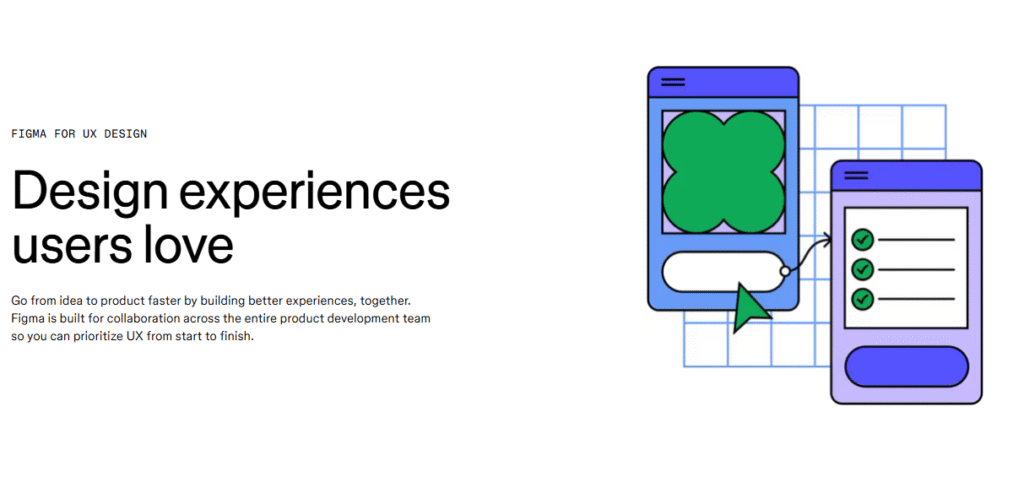
Product Teams
From product managers defining user flows to designers and developers collaborating on identical design files, Figma simplifies the entire product design lifecycle. The real time collaborative nature proves enormous for cross-functional teams.
Web Designers
Building responsive websites becomes significantly easier with Figma’s Auto Layout and constraint features. These tools allow designers to create fluid layouts that adjust dynamically to varying screen sizes and devices.
Graphic Designers (with a focus on digital)
While not a direct competitor to tools like Adobe Photoshop for photo manipulation, it’s excellent for creating digital assets, icons, and illustrations that are part of user interfaces.
Startups and Agencies
Figma’s real-time collaborative features truly shine in fast-paced environments. Specifically, they lead to faster iteration cycles, effortless client feedback loops, and much more efficient communication. Also its cloud-based nature and inherent flexibility are absolutely crucial for rapid prototyping and for effectively managing dynamic projects with diverse design teams.
Students and Educators
The generous free tier and browser-based access make it an ideal learning tool for aspiring designers. They can easily access the Figma app or Figma desktop app without hefty costs.
Anyone Curious About Design
Anyone Curious About Design If you’re asking what is Figma used for in everyday terms, it’s really for anyone who wants to try their hand at digital design. The free tier makes it easy to experiment without commitment.
Who Might Figma Not Be For?
Look, Figma is fantastic, but it’s certainly not the perfect solution for everyone. In this Figma review, it’s important to also consider who might find it less suitable. Here’s where it might not suit your needs:
Print-Focused Graphic Designers
If most of your work targets print – think brochures, posters, packaging – then traditional tools like Illustrator or InDesign probably make better choices. They offer specialized features for print workflows and color management that Figma simply doesn’t prioritize. Figma was built for screens, not paper.
Heavy Photo Editors
If you’re doing serious photo work – retouching, complex compositing, intensive manipulation – stick with Photoshop. Sure, you can import images into Figma, but its photo editing capabilities remain quite basic.
Users Requiring Extensive Offline Work
While the Figma desktop app does provide some offline capabilities, the complete real time collaborative power and access to all cloud-synced design files require an internet connection. If you frequently work in environments with unreliable internet, this could prove limiting.
Those Resistant to Cloud-Based Tools
Some individuals or organizations might maintain strict policies or strong preferences against cloud-based software for various reasons (though Figma does maintain solid security). If you absolutely require local file storage and zero cloud dependency, Figma might not fit your requirements
Budget-Conscious Individuals Needing Advanced Features
While Figma is free for basic use, the professional and organization tiers do involve costs. If you need highly advanced features but operate on zero budget, you might need to explore fully open-source alternatives, though they often lack Figma’s polish or collaborative depth.
Frequently Asked Questions
Q: Can I change the prototype color in Figma?
A: Yes! When you’re designing your UIs you have full control over colors, font sizes and all visual elements. Your prototypes will reflect those design decisions.
Q: Is Figma good for graphic design?
A: For digital graphic design, especially UI and web elements, yes it’s great. For print focused work, heavy photo editing or illustration work, specialized tools might be better.
Q: Do I need to download the Figma app?
A: No, you don’t need to. You can use Figma entirely in your web browser. However there’s a dedicated Figma desktop app for macOS and Windows which is a bit smoother and has some minor offline capabilities. You’ll still need internet for full real time collaborative features.
Q: What is Figma used for the most?
A: Figma is used most for UI design, UX design, product design and interactive prototyping. The real time collaborative features make it perfect for design teams working on web and mobile applications.
Q: How do I log in to Figma?
A: The Figma login is quite simple. You login with your email and password or maybe you have your organization set for single sign-on usage. Just go to figma.com and locate the login button.
Q: Can I import a Sketch file into Figma?
A: Yes, Figma supports importing Sketch file formats, making the transition from Sketch to Figma relatively easy for design teams.
Final Verdict: Is Figma Worth It?
The answer is a definite yes after this thorough Figma review. Figma is an essential designing tool if you are conducting product design, UI design, or UX design, especially being in a design team.
What is Figma ultimately? It is not just a software, its a real-time collaborative platform that revolutionized the whole design process. Its biggest selling points: browser-based accessibility, rich features, ease of use, and the strong Figma community. They sketch ideas, build pixel-perfect UIs, and create interactive prototypes seamlessly using Figma.
Whether a seasoned pro trying to find an efficient way to design, a student just beginning on this track, or one in the hot-seat.Mix, Figma is definitely a great solution to put forward. Its pricing, with a freemium model that’s actually usable, only completes the package. Go ahead and jump right into it, and you will really understand why this Figma review concludes with such a strong recommendation.